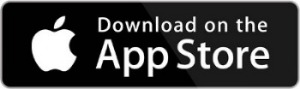Introducing our Online and Mobile banking!
We are thrilled to announce that we have updated our online and mobile banking experience. It’s our commitment to provide our customers with the highest quality services and products. You deserve the best, so that’s what we’re giving you!
So, what’s new?
-
Our innovative, new features make it easier and more convenient to manage your finances from anywhere at any time.
-
With our improved online and mobile banking, you have access to all of your account information in one place.
-
These new features allow you to quickly and easily transfer funds, pay bills, view transaction history, and much more.
We value your business. That's why we're continuously striving for ways to improve our services and provide the best possible experience.
How to make the switch:
-
Click the Login link at the top of this page to log in from your desktop.
-
Download the new app by searching for Mountain West Bank in your device's app store.

-
Mobile App for iPhone and iPad
Download the mobile banking app to your iPhone or iPod Touch device on the iTunes Store℠ or on the iPhone App Store℠. Just search for “MountainWestBank” and then install. Tap “FREE” to install the app. Log in using your existing online banking credentials. -
Mobile App for Android
Download the mobile banking app to your Android device on the Android Market™ by searching for “MountainWestBank”. Log in using your existing online banking credentials.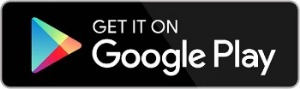
-
Use your current username and password to access both online and mobile banking. (Face ID or other shortcuts you use won't work the first time you log in.)
-
Set up two-factor authentication, then use biometrics (such as Face ID) for quicker access to your account.
-
If you use Quicken or QuickBooks, use the instructions below to complete a routine conversion.
Here's a preview of the new look!
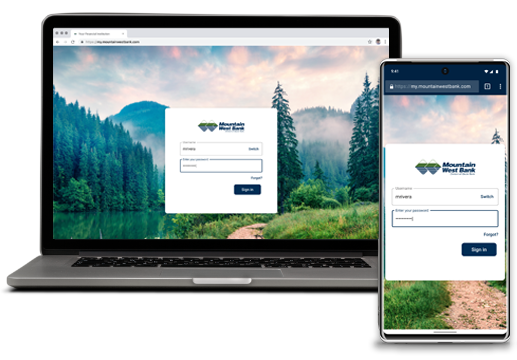
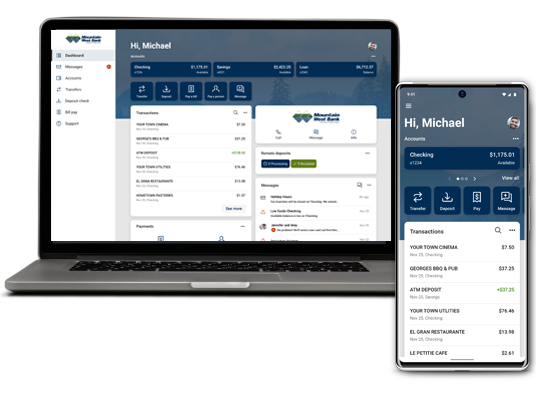
3 Quick Tips for Maximizing Your Upgrade Experience
-
Login Credentials: Make sure you know your current username and password. Face ID or other shortcuts you use won't work the first time you log in. After the first login, you will be able to enable these features again.
-
Contact Info: Provide your current email and phone number if needed to ensure you receive up-to-date communications. Call us, or update your information under the “Options” tab in the current online banking system.
-
Alerts: Check the alerts you have set up in online banking. Take a screenshot of your current settings, so you can easily set them on the new system.
Resource Guides
Frequently Asked Questions
Please visit our FAQ page(Opens in a new Window) for more information or give us a call us at 208-765-0284.